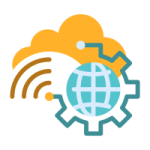By default, Cloudflare R2 analyzes the object when it's uploaded to it's bucket and makes a determination about what the content type should be when that object is served. Normally this works fine, but SVG/SVGZ images are a little bit of an edge case because at the core they are actually...

appforcf.com